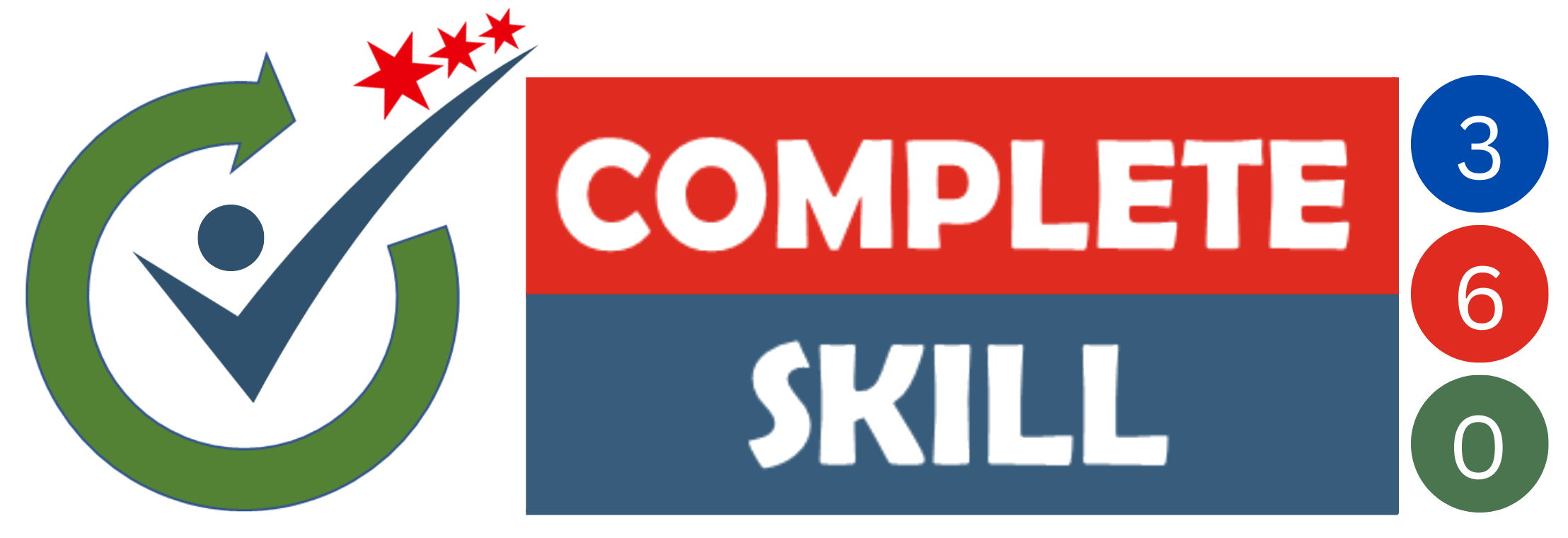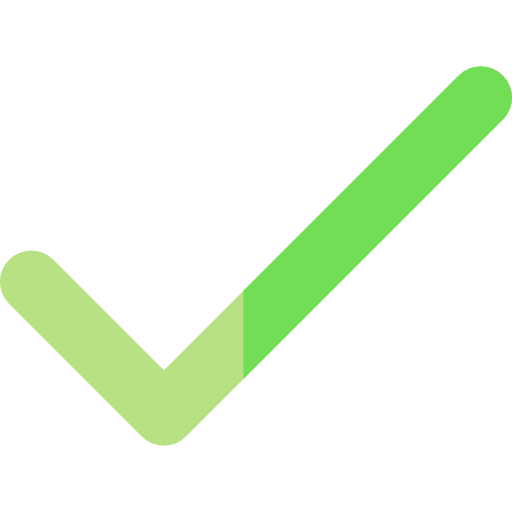Master In Microsoft Excel and PowerPoint
Become PRO in Microsoft Excel and PowerPoint. Increase your productivity and reduce errors in your work
Original Price: ₹5999, save 90% now!
About Course
Microsoft Excel and PowerPoint is a course that presents skills training and assessment for a broad range of computing concepts and techniques. Trainees will gain competency in processing and spreadsheet functions, and an understanding of the impact that computing has on society. This course will save you time and a lot of money which is required in case of regular training in Microsoft Excel, and PowerPoint. There is no time limit or deadline to complete the courses. Since the lessons in this course are only a few minutes each, stopping and starting when necessary makes it very convenien. This helps to study when you have time, even if you have less than 10 minutes.
What We Offer
Buy the Complete Excel and PowerPoint in Hindi and English for only ₹599.
Original Price: ₹5999, save 90% now!
A DEMO of Complete Excel and Powerpoint Course
Wanted to become Pro in Microsoft Excel and Microsoft PowerPoint.
This is a combined training of Microsoft Excel and Microsoft PowerPointa. This Combo Course is perfect if you’re looking to finally get to grips with Excel and PowerPoint. Each course goes into depth on how to get the most from each program and will help you become an Pro user. The course is designed for beginner users opting to learn MS Office. No matter what level Your previous knowledge is, you are sure to benefit from this course. You will learn how to prepare slides with MS PowerPoint right from scratch by adding animation to your document. To add up you will also get a bonus of 100+ MS Excel shortcuts and functions which will surely increase your skill at your workplace.
You can view the course at any time, and you don’t have to hurry because you have lifetime access.
Courses inside Bundle
₹399
MS Excel
Learning excel can assist you to build complicated computations and reporting effortlessly. It is used in each workplace in the world, so offers a great scope
₹399
MS PowerPoint
We will design using PowerPoint and make infographics, world maps, graphs, charts, features, processes, introduction and about us slides, and many things .
Course Curriculum Excel
Module 1: Basic Terminology of Excel
-
Introduction
-
Launch Excel
-
Save and Save as
-
Open
-
Understanding GUI and Terminology
-
Cut and Paste
-
Copy and Paste
-
Format Painter
-
Font Fill color and Text Color
-
Bold-Italic- Underline
-
Text Alignment
-
Orientation
-
Font Face and Size
-
Border
-
Number Formatting
-
Wrap text, Marge and Center
-
Cell Style
-
Editing Group Spreadsheets
-
Working with Excel Templates
-
Paste Special
Module 2: Layout Formatting and Page Setup
-
How To Split Data In To Multiple Columns
-
Page Setup And Printing Controls
-
Print
-
Print Set background
-
Print set area
-
Insert Icon 3d Object and Screenshort
-
group and ungroup
-
Repeat Row and Column While Print
-
Scale to Fit option
-
Picture
Module 3: Managing Tables
-
4 Ways To Create Table
-
Table Style and Formatting
Module 4: Sorting and Filtering Data
-
Basic Shorting
-
Multi level Shorting
-
Sort by Color
-
Custom Sorting
-
Filter
-
Expand the selection
-
Advance Filter
Module 5: Custom & Conditional Formats
-
Conditional Formats
-
Conditional Formats with Data bar, Color Scale And Icon Set
Module 6: Data Validation
-
Text lenght
-
Decimal
-
Date and Time
-
Data validation vs Data security
-
Custom
-
Dynemic List vs Static List
-
Whole number
Module 7: Master in Data Manipulation and Security
-
How To Add Comments
-
How To Insert Subtotals
-
Undo and Redo
-
Consolidate
-
Remove Duplicate
-
Text to Column
-
Protect Sheet
-
Protect structure
-
Lock the cells
-
Protect Workbook
-
Allow Edit Range
Module 8: Excel Tools
-
Hide and Unhide workbook
-
Consolidate
-
Multiple Consolidate
-
Line Sparkline
-
Column Sparkline
-
Winlosss Sparkline
-
Manual Calculation
-
Trace Dependents
-
Trace Precedent
-
Evaluate the Formula
-
Error Checking
-
Show Formula
-
Watch Window
-
Translate
-
Thesaurus
-
Spelling Check
-
Workbook Statistic
-
Symbols
Module 9: Expertise in Dynamic Presentation and Visualization
-
Introduction and Column Chart
-
Chart Format and Layout
-
Bar Chart
-
Line Chart
-
Area Chart
-
Bubble Chart
-
Doughnut Chart
-
Scatter Chart
-
Combo Chart
-
Pie chart
Module 10: Pro in Pivot Table And Chart
-
Pivot table Tabular
-
Rule no 2 No gap
-
rule no 3 Formatting
-
Change Data Source
-
Pivot table field
-
Filter field
-
Formatting
-
Value field setting
-
Sorting of Data
-
Pivot Subtotal
-
Data Drill Down in Pivot
-
Subtotal
-
Slicer With Pivot table
-
Pivot Chart
-
Pivot Chart Template
-
TimeLine Slicer
-
Pivot Table with Conditional Formatting
-
Enable the Macro
-
Refresh macro Basic macro
-
Data Filter Macros With Button and Shapes
-
Assign Macros to QAT
Module 11: Deep Dive in Lookups
-
Vlookup Hlookup Syntax
-
Basic Vlookup
-
Hlookup
-
Vlookup With Define Name
-
Lookup with Approx Match
-
Vlookup with IFERROR(Find Duplicate)
-
Fine Duplicate
-
Vlookup with IF and ISERROR(Find Duplicate)
-
Vlookup with Widecard
-
VLookup with MultiWorkbooks
-
Vlookup with MultipleSheets
-
Vlookup with IMAGE
-
Vlookup with multicolumn
-
Vlookup with Absolute Reference
Module 12: Xlookup(NEW IN 365)
-
Xlookup Syntax
-
Xlookup Basic Example
-
Xlookup VS Vlookup
-
Xlookup Vs Hlookup
-
Xlookup Vs Index and Match
-
Xlookup Search Mood
-
Xlookup with Exact Match or Next Larger
-
Xlookup with Latest Match
-
Xlookup With Differnt Columns
Module 13: Shortcuts
-
Basic Shortcuts
-
Shortcuts With ALT KEY
-
Shortcut with Ctrl Key
-
Shortcut with Function
-
Shortcut with Tabs
-
Extra Shortcut
Module 14: Working with Range Names
-
Define Name
Module 15: Using Formulas & Functions
-
Logical Functions
-
Info Functions
-
Date Functions
-
Lookup Functions
-
Statistics Functions
-
Text Functions
-
Math Functions
-
Match
-
Index and Match
-
Nested If else
Module 16: Working with Reports
-
Pivot Chart
-
Sorting of Data
-
Pivot Chartwith slicer
-
Filter field
-
Pivot Subtotal
-
Slicer with Pivot table
-
Value field setting
-
Import Data from text and Access
-
Smart Art
-
Hyperlink
-
Shapes
-
Pivot Chart Template
Module 17: What-IF Analysis
-
Scenario Manager
-
Data table
-
Goal Seek
Module 18: Interactive Dashboard Mastery
-
How To Create Dashboard
-
Show Gridlines
-
Parote chart
-
Gantt chart
Module 19 : Absolute and Relative Cell Reference
-
Relative Reference
-
Absolute Reference
-
Mixed Reference
Module 20: Automating Repetitive Tasks in Excel with Macros
-
Introduction
-
My First Macros- 2 way record
-
Delete Macro
-
Assign Macro to Button
-
Create Macro Enable File
-
Absolute Macros Vs Relative Macro
-
Macros with Conditional Formatting
-
Macros with Data Validation
-
Macros with Pivot table
Course Curriculum Powerpoint
Module 1: Getting Acquainted with PowerPoint
-
Create the PowerPoint
-
Environment
-
Create New slide and layout
-
Open the PowerPoint
-
Save and Save As
Module 2: Creating Basic Presentations Save the PowerPoint
-
Save the PowerPoint
-
Cut Copy Paste
-
Find Replace and Select All
-
Change Default Bullet and Alignment
-
Font Formatting
-
Quick Access Toolbar
-
group and ungroup
-
Repeat Row and Column While Print
-
Scale to Fit option
-
Picture
Module 3: Using Presentation Views
-
Create A Copy Presentation and Arrange
-
Custom Slide Show
-
Work with Animation
Module 4: Inserting Charts, Tables, and Objects
-
Create And Customize Table with Excel
-
Insert and Work On Chart
-
Work with Smart Art
-
Header and Footer
-
Insert Comments
-
Insert Equation and Symbol
-
Insert Video
-
Inserting Textbox
-
Play with Transitions
-
Table and Export Data from Excel File
Module 5: Using Themes
-
Create Custom Template
-
Format Background
-
Work with Design tab
Module 6: Applying Animation
-
Align Objects Using The Arrange Tool
-
Password Protected PPT
-
Understand Object Layering
-
Use Morph To Create Animation
Module 7: Slide Shows
-
Add Speaker Notes
-
Record And Narrate A Presentation
-
Rehearse With Timings
-
Run Unattended Slideshows
-
Use Presenter View To Run The Show
Module 8: Zooms, Links, and Actions
-
Autocover of PPT
-
Insert Hyperlink
-
Smart Art
-
Zoom Group and Color View
Module 9: Printing Your Presentation
-
Printing PPT
-
Convert PPT to Word
-
Export as Pdf
-
Export Files as jpg
-
Export Video
Module 10: Using Presentation Masters
-
Presentations View
-
Slide Show
-
Work With Slide Master
Module 11: Images, Artistic Effects, Shapes and SmartArt
-
Add Screenshot in PPT
-
Insert 3D Module
-
Insert Icons
-
Insert Shape
-
Pictures and Properties
-
SmartArt
Module 12: PowerPoint Tools
-
Check Accessibility
-
Insert Comment
-
Ruler And GridLines
-
Spelling Check
-
Thesaurus
-
Translate And Change Language
Meet Your Trainer
I am Kavita MS, Microsoft Office Specialist 2019 and 365. I am working as an Personal and Corporate Trainer for Advanced Excel and VBA Macros. My overall Teaching experience is 12+ years in different sections of Data Analysis/Management and MIS & Reporting domain. I am teaching Advanced Excel & VBA Macros from last 10+ years and trained 10000+ working professionals until date.
Be it preparing full blown annuity calculations based on complex customer requirements to getting ready reports for the Leadership team. This allows me discover Excel in detail. The more I explored, the greater curiosity to dig in deeper.
What People Are Saying
FAQ
HOW LONG WILL IT TAKE ME TO COMPLETE THE COURSE?
The fastest a student has gone through the full 2 courses half-day short courses is 7 days . The average time to complete all courses in the COMPLETE Beginners to Advanced training course package is 6-8 weeks and some people take several months or simply use the course.
CAN I GO OVER THE TRAINING MATERIALS MORE THAN ONCE?
Yes. The course videos can be watched over and over again as often as you want. The more you access and use the materials the faster you will complete the course.
HOW MUCH TIME IT WILL TAKE TO LEARN THIS COURSE?
Well, it’s completely up to you. It is video-based training so there is no limitation on timing. You can learn this on your time. Video will be available 24*7.
ARE THEIR ANY PREREQUISITES ?
It is expected that you should have an Internet access.
CAN MY EMPLOYEE PAY FOR MY TRAINING?
Yes, they can take this course because we focus on helping corporate employees. For teams, we offer bulk discounts. However, this needs to be done with a corporate credit/debit card. Get in touch if you have any specific questions.
HOW LONG CAN I ACCESS THE COURSES?
We’ve offered lifetime access to the courses.
HOW TO CONNECT IF I HAVE ANY DOUBTS?
After registration, you will receive the trainer’s WhatsApp number where you can get your doubts solved or you can write an e-mail to completeskill360@gmail.com if you have any queries.
Buy the Complete Bundle in only ₹599.
Original Price: ₹5999 save 90% now!