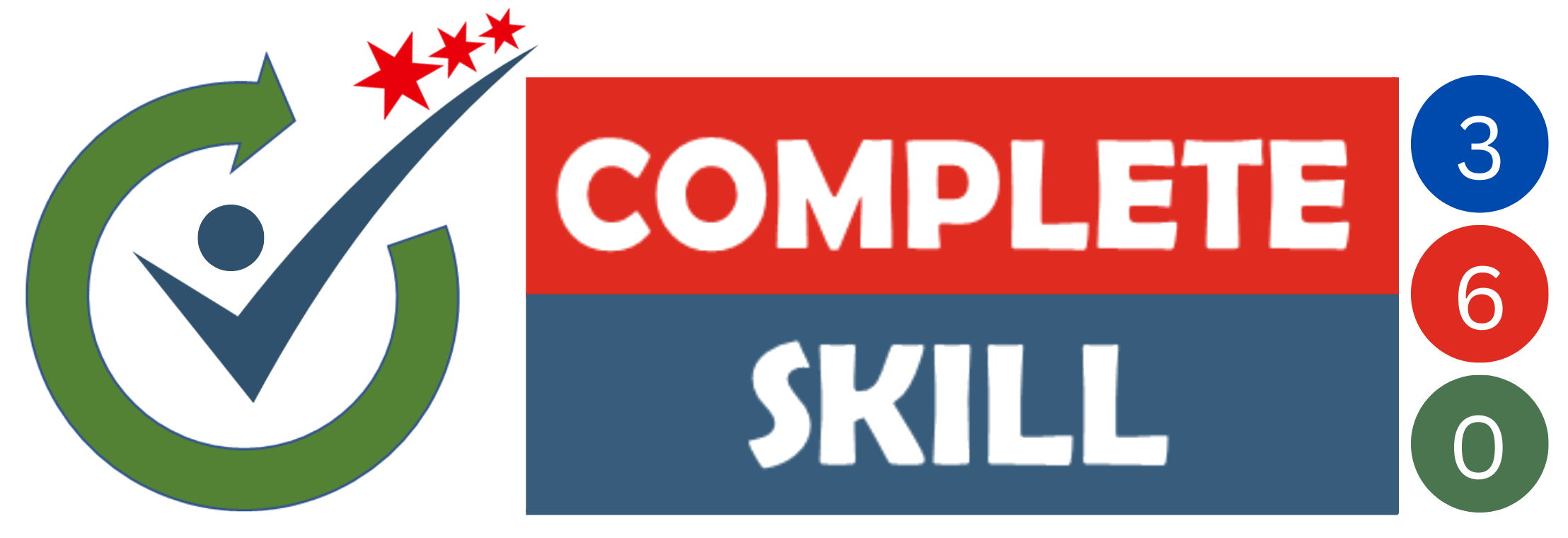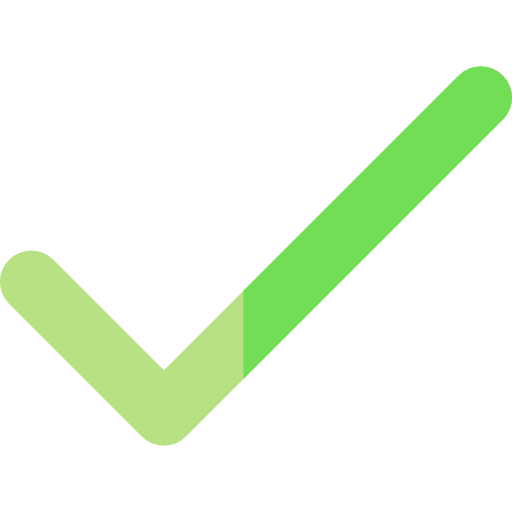Master In Excel
Become PRO in Microsoft Excel. Increase your productivity and reduce errors in your work
Original Price: ₹4999, save 90% now!
About Course
I am Kavita MS, Microsoft Office Specialist 2019 and 365. I am working as an Personal and Corporate Trainer for Advanced Excel and VBA Macros. My overall Teaching experience is 12+ years in different sections of Data Analysis/Management and MIS & Reporting domain. I am teaching Advanced Excel & VBA Macros from last 10+ years and trained 10000+ working professionals until date.
Be it preparing full blown annuity calculations based on complex customer requirements to getting ready reports for the Leadership team. This allows me discover Excel in detail. The more I explored, the greater curiosity to dig in deeper.
What We Offer
Buy the Complete Excel Course in Hindi and English for only ₹399.
Original Price: ₹3999, save 90% now!
A DEMO of Complete Excel Course
Wanted to become Pro in Excel.
Whether you are a complete beginner or intermediate level, this course will help you to build your skills and self-confidence. Learn to use Excel’s Amazingly Formulas and the Tips and Tricks I’ve picked up over the past 10 years using Excel. You’re gonna learn several new tips to arrange your data, to figure with formulas or Dates, to hack your Charts, to finish lightning your tasks in Workbooks and Worksheets, and a bunch of other cool stuff. You can take this course with the trust of experienced professionals. After registering, you can access the course immediately.
You can view the course at any time, and you don’t have to hurry because you have lifetime access.
Course Curriculum
Module 1: Basic Terminology of Excel
-
Introduction
-
Launch Excel
-
Save and Save as
-
Open
-
Understanding GUI and Terminology
-
Cut and Paste
-
Copy and Paste
-
Format Painter
-
Font Fill color and Text Color
-
Bold-Italic- Underline
-
Text Alignment
-
Orientation
-
Font Face and Size
-
Border
-
Number Formatting
-
Wrap text, Marge and Center
-
Cell Style
-
Editing Group Spreadsheets
-
Working with Excel Templates
-
Paste Special
Module 2: Layout Formatting and Page Setup
-
How To Split Data In To Multiple Columns
-
Page Setup And Printing Controls
-
Print
-
Print Set background
-
Print set area
-
Insert Icon 3d Object and Screenshort
-
group and ungroup
-
Repeat Row and Column While Print
-
Scale to Fit option
-
Picture
Module 3: Managing Tables
-
4 Ways To Create Table
-
Table Style and Formatting
Module 4: Sorting and Filtering Data
-
Basic Shorting
-
Multi level Shorting
-
Sort by Color
-
Custom Sorting
-
Filter
-
Expand the selection
-
Advance Filter
Module 5: Custom & Conditional Formats
-
Conditional Formats
-
Conditional Formats with Data bar, Color Scale And Icon Set
Module 6: Data Validation
-
Text lenght
-
Decimal
-
Date and Time
-
Data validation vs Data security
-
Custom
-
Dynemic List vs Static List
-
Whole number
Module 7: Master in Data Manipulation and Security
-
How To Add Comments
-
How To Insert Subtotals
-
Undo and Redo
-
Consolidate
-
Remove Duplicate
-
Text to Column
-
Protect Sheet
-
Protect structure
-
Lock the cells
-
Protect Workbook
-
Allow Edit Range
Module 8: Excel Tools
-
Hide and Unhide workbook
-
Consolidate
-
Multiple Consolidate
-
Line Sparkline
-
Column Sparkline
-
Winlosss Sparkline
-
Manual Calculation
-
Trace Dependents
-
Trace Precedent
-
Evaluate the Formula
-
Error Checking
-
Show Formula
-
Watch Window
-
Translate
-
Thesaurus
-
Spelling Check
-
Workbook Statistic
-
Symbols
Module 9: Expertise in Dynamic Presentation and Visualization
-
Introduction and Column Chart
-
Chart Format and Layout
-
Bar Chart
-
Line Chart
-
Area Chart
-
Bubble Chart
-
Doughnut Chart
-
Scatter Chart
-
Combo Chart
-
Pie chart
Module 10: Pro in Pivot Table And Chart
-
Pivot table Tabular
-
Rule no 2 No gap
-
rule no 3 Formatting
-
Change Data Source
-
Pivot table field
-
Filter field
-
Formatting
-
Value field setting
-
Sorting of Data
-
Pivot Subtotal
-
Data Drill Down in Pivot
-
Subtotal
-
Slicer With Pivot table
-
Pivot Chart
-
Pivot Chart Template
-
TimeLine Slicer
-
Pivot Table with Conditional Formatting
-
Enable the Macro
-
Refresh macro Basic macro
-
Data Filter Macros With Button and Shapes
-
Assign Macros to QAT
Module 11: Deep Dive in Lookups
-
Vlookup Hlookup Syntax
-
Basic Vlookup
-
Hlookup
-
Vlookup With Define Name
-
Lookup with Approx Match
-
Vlookup with IFERROR(Find Duplicate)
-
Fine Duplicate
-
Vlookup with IF and ISERROR(Find Duplicate)
-
Vlookup with Widecard
-
VLookup with MultiWorkbooks
-
Vlookup with MultipleSheets
-
Vlookup with IMAGE
-
Vlookup with multicolumn
-
Vlookup with Absolute Reference
Module 12: Xlookup(NEW IN 365)
-
Xlookup Syntax
-
Xlookup Basic Example
-
Xlookup VS Vlookup
-
Xlookup Vs Hlookup
-
Xlookup Vs Index and Match
-
Xlookup Search Mood
-
Xlookup with Exact Match or Next Larger
-
Xlookup with Latest Match
-
Xlookup With Differnt Columns
Module 13: Shortcuts
-
Basic Shortcuts
-
Shortcuts With ALT KEY
-
Shortcut with Ctrl Key
-
Shortcut with Function
-
Shortcut with Tabs
-
Extra Shortcut
Module 14: Working with Range Names
-
Define Name
Module 15: Using Formulas & Functions
-
Logical Functions
-
Info Functions
-
Date Functions
-
Lookup Functions
-
Statistics Functions
-
Text Functions
-
Math Functions
-
Match
-
Index and Match
-
Nested If else
Module 16: Working with Reports
-
Pivot Chart
-
Sorting of Data
-
Pivot Chartwith slicer
-
Filter field
-
Pivot Subtotal
-
Slicer with Pivot table
-
Value field setting
-
Import Data from text and Access
-
Smart Art
-
Hyperlink
-
Shapes
-
Pivot Chart Template
Module 17: What-IF Analysis
-
Scenario Manager
-
Data table
-
Goal Seek
Module 18: Interactive Dashboard Mastery
-
How To Create Dashboard
-
Show Gridlines
-
Parote chart
-
Gantt chart
Module 19 : Absolute and Relative Cell Reference
-
Relative Reference
-
Absolute Reference
-
Mixed Reference
Module 20: Automating Repetitive Tasks in Excel with Macros
-
Introduction
-
My First Macros- 2 way record
-
Delete Macro
-
Assign Macro to Button
-
Create Macro Enable File
-
Absolute Macros Vs Relative Macro
-
Macros with Conditional Formatting
-
Macros with Data Validation
-
Macros with Pivot table
Meet Your Trainer
I am Kavita MS, Microsoft Office Specialist 2019 and 365. I am working as an Personal and Corporate Trainer for Advanced Excel and VBA Macros. My overall Teaching experience is 12+ years in different sections of Data Analysis/Management and MIS & Reporting domain. I am teaching Advanced Excel & VBA Macros from last 10+ years and trained 10000+ working professionals until date.
Be it preparing full blown annuity calculations based on complex customer requirements to getting ready reports for the Leadership team. This allows me discover Excel in detail. The more I explored, the greater curiosity to dig in deeper.
What People Are Saying
FAQ
WHAT ARE THE PRE-REQUISITES TO LEARN MS EXCEL?
Anyone who has the interest to learn excel shall be a part of this Microsoft Excel training course.
WHICH VERSION WE NEED TO USE FOR LEANING EXCEL?
The course is created in Excel 2019 (365) but you can works in Excel 2016, 2013, 2010, and 2007.
HOW MUCH TIME IT WILL TAKE TO LEARN THIS COURSE?
Well, its complete up to you its video-based training so there is no constrain of timing. You can learn this on your time. Video will be available 24* 7.
WHY SHOULD I JOIN ADVANCED EXCEL TRAINING?
MS Excel has become the application of all firms to store, manipulate and manage data. every company is driven by numbers which are that the backbone of business operations. Microsoft excel offers support manage their financial and human resources data on day to day business.
IN WHICH LANGUAGE I CAN ACCESS THE COURSE?
Excel course is in Hindi and English.
CAN MY EMPLOYEE PAY FOR MY TRAINING?
Yes, they can take this course because we focus on helping corporate employees. for teams we offer bulk discounts. However, this needs to be done with a corporate credit/debit card. Get in touch if you have any specific questions.
HOW MUCH TIME IT WILL TAKE TO ACCESS MY COURSE?
For the Security Reason we are doing Manually Verification. So, you will get Access of your course dashboard within 30 Mins to 60 mins. An Email Will be sent to your Registered Email ID (which you have given at the time of payment).Feel free to write the mail on kavitams.excel@gmail.com ,if you have any Query.
Buy the Complete Excel Course in Hindi and English for only ₹399.
Original Price: ₹3999 save 90% now!