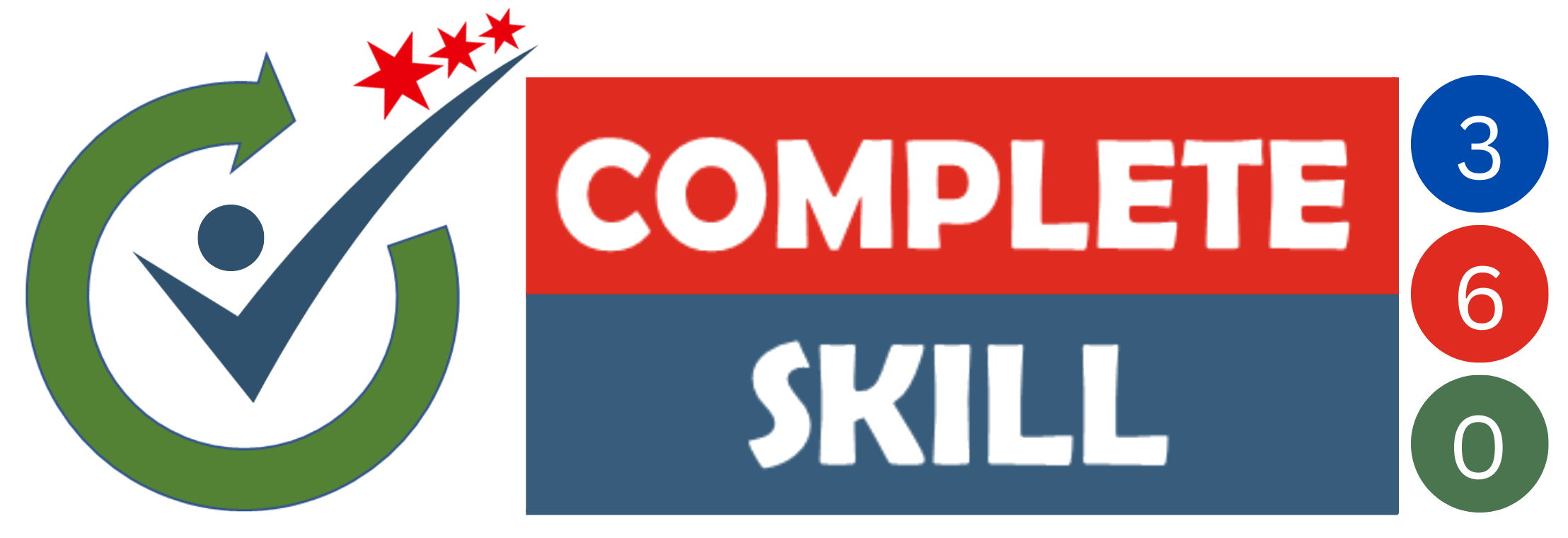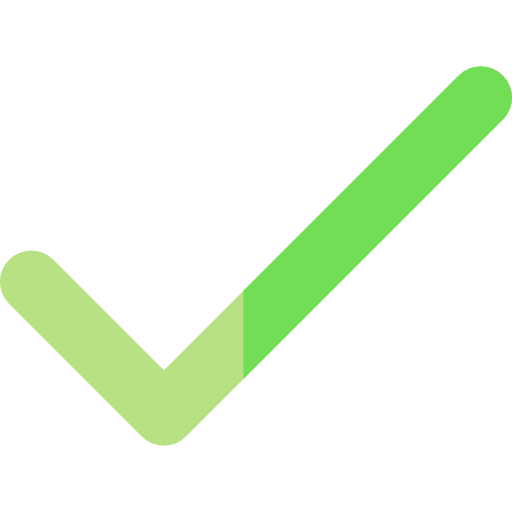Master In Microsoft Word,PowerPoint
and VBA
Become PRO in Microsoft Word, Powerpoint and VBA. Increase your productivity and reduce errors in your work
Original Price: ₹9999, save 90% now!
About Course
Unleash your creative and productive potential with the Word, PowerPoint, and VBA Mega Bundle. Craft professional-grade documents effortlessly using Microsoft Word’s versatile tools for formatting and collaboration. Captivate your audience with visually stunning presentations using Microsoft PowerPoint’s multimedia-rich features and animations. . Since the lessons in this course are only a few minutes each, stopping and starting when necessary makes it very convenient. This helps to study when you have time, even if you have less than 10 minutes.
What We Offer
Buy the Complete Word,PowerPoint in Hindi and English, and VBA In English for only ₹999.
Original Price: ₹9999, save 90% now!
A DEMO of Complete Word, VBA and Powerpoint Course
Wanted to become a Pro in VBA, Microsoft Word and Microsoft ,.
This is a combined training of VBA, Microsoft Word, and Microsoft PowerPoint. This mega Microsoft Office bundle is perfect if you’re looking to finally get to grips with VBA, PowerPoint, and Word. Each course goes into depth on how to get the most from each program and will help you become a Pro user. The course is designed for beginner users opting to learn No matter what level Your previous knowledge is, you are sure to benefit from this course. You will learn the MS Word essentials. You will also learn how to prepare slides with MS PowerPoint right from scratch by adding animation to your document. Streamline your workflow, express your ideas effectively, and unlock a world of creative possibilities with this dynamic trio of applications.
You can view the course at any time, and you don’t have to hurry because you have lifetime access.
Courses inside Bundle
₹399
MS Word
This course will take you through a comprehensive understanding of the most popular word processing tools on the market.
₹499
VBA
VBA is used to automate tasks and perform several other functions beyond creating and organizing spreadsheets. Like users need to automate some aspects of Excel, such as frequent tasks, and generating reports.
₹399
MS PowerPoint
We will design using PowerPoint and make infographics, world maps, graphs, charts, features, processes, introduction and about us slides, and many things .
Course Curriculum VBA
Module 1: Fundamentals Of Vba Language
-
What is language
-
What is Variable
-
What is Datatype
-
What is Keywords
-
Rules for Programming
-
Vba First Program
-
What is Msg box
Module 2: What is VBA
-
What is VBA
-
Difference VBA and VB
-
Difference VBA and Macros
-
What is VBA code and module
-
VBA Syntax
Module 3: Start with VBA
-
BASIC- Explain
-
Enable Developer Tab
-
Property Window
-
Several Ways to Run Macros
-
First Macro
-
Enter 2nd command
-
Affecting Multiple Range
-
Debug Program
-
Save File as Macro Enable
-
What is Cells
-
What is Range
-
Insert String
-
Combine Two String
-
Constant
-
Declare datatype and Variable
-
Option Explicit
-
Switch Application
Module 4: Terminology
-
VBA Terminology
-
Module Create and Rename
-
VBA Code
-
What is Statement
Module 5: Procedure
-
Introduction
-
Macros Scope
-
Module Scope
-
Application Scope
-
Call Procedure from another Procedure
-
Public and Private Scope
Module 6: Operator
-
Arithmetic Operators
-
Assigned Value From Excel to VBA
-
Comparison Operator
-
Logical Operators
Module 7: Control Flow
-
What is Data Flow
-
IF Statement
-
IF..Else Statement
-
IF..Elseif Statement
-
Nested IF Statement
-
Switch Case
Module 8: Loop Statements
-
Types of Loop
-
Do While.. Loop
-
Do..Loop While
-
Do loop Until
-
Do Until .. Loop
-
While Loop
-
For Loop
-
For Each
Module 9: Array
-
Array Introductions
-
Array Basic Program
-
Change Upperbound and Lowerbound
-
2 D Array
-
Option Base 1
Module 10: Error Handling
-
Introduction
-
On Error and Goto Keyword
-
Resume Next
Module 11: Function
-
Introduction and Create the Basic Function
-
Create User Define Function
Module 12: Msg box
-
Start with MSG Box
-
Msgbox Icon
-
Msgbox Button Style
Module 13: Input Box
-
Inputbox and Style
Module 14: Font
-
Font Introduction
-
Font Bold Formatting
-
Font Italic Formatting
-
Font Underline Formatting
-
Font bold Italic Formatting
-
Font Size
-
Font Face
-
Font Color and ColorIndex
Module 15: Object
-
Background Change
-
Autofill
-
Autofill Days and Month
-
Autofill With User Define Range
-
Count
-
Clear Content
-
Clear Format and Content With User Define Range
-
Clear Format
-
Select copy and Paste
-
Cut and Paste
-
Paste Special
Module 16: String
-
Introduction
-
Instr Function
-
Len Function
-
Left Function
-
Mid Function
-
RIGHT Function
Module 17: Imp Function and Logic
-
Find Last working row
-
Find Last active column
-
Find Next empty row
-
Get Last Empty column
Module 18: Working With Worksheet
-
Introduction and Name of Worksheet
-
Add The Worksheet
-
Delete the Worksheet
-
Cut Copy and Paste
-
Select Rows and Columns
-
Count Rows and Columns
-
Change the focus of worksheet
-
Set the Focus on cell
-
Worksheet Count
Module 19: Working with Workbook
-
Introduction and Find the Worksheet Name
-
Save as Current Workbook
-
Get the Path
-
Open the Workbook
-
Close Workbook
Module 20: ActiveX Control
-
Introduction
-
Textbox and Label
-
Command Button
-
Change Backcolor with Option Button
-
List Box
-
Combo Box
-
List Box VS Combo Box
-
Option Button
Module 21: User Form
-
Create Form
-
Hide and Unhide User Form
-
Label and Textbox
-
Checkbox
-
Options button
-
Listbox and Combobox
Module 22: LOOKUPS Using VBA
-
Vlookup Program
-
Dynemic Vlookup
-
Hlookup
BONUS Session : Insert Data in Excel From UserForm
-
Design Custom User Form
-
Coding of user Form
Course Curriculum Word
Module 1: Introduction and Basic of Word
-
Create The Word Document
-
Save And Save As Word Document
-
Open The Word Document
-
Bold Italic And Underline
-
Rearrange Text With Cut, Copy,And Paste
Module 2 : Formatting Text
-
Working with Sub and Super Script
-
Change Text Case
-
Find and Replace Text
-
Alignment and Paragraph Group
Module 3: Simple Automation
-
Smartly Working with Autocorrect Options
-
Working on Non Printing Characters on Word Document
-
Working With Tabs For Auto Spacing
-
Save as PDF
-
Save Document in Lower
Module 4: Advance Automation
-
Create a Document Using a Microsoft Word Template
-
Dictate
-
Protect And Unprotect Word Document
-
Inspecting Word Documents
-
Creating Mail Merge Connecting Word With Excel
-
Selection Techniques in Microsoft Word
-
Using Microsoft’s Random Text
Module 5: Custom & Conditional Formats
-
Change Theme and Colour Of Document
-
Find and replace
-
Header and Footer Page number
-
Play with Zoom Group
-
Style
-
Subscript and Superscript
-
Word Art
Module 6: Proofing Feature
-
Add Comments in Microsoft Word
-
Count Words
-
Insert Hyperlink
-
Inset Watermark
-
Spell Proofing
-
Text To Speech Function
-
Thesaurus
-
Translate and Change Another
Module 7: Inserting Illustrations
-
Insert a Chart and Work with Chart Properties
-
Insert Icon , 3D Module And Videos
-
Insert Picture and Explore The Properties
-
Shape and Properties
-
Use of Smart art
Module 8: Controlling Page Appearance
-
Change Font Formatting
-
Change Paragraph Alignment
-
Create Bulleted and Numbered Lists
-
Font Face and Size Change
-
Format Text With Styles
-
Working with Cover and Blank
Module 9: Word Tool
-
Different ways to Creating table and Working on properties
-
Insert and Set Watermark
-
Insert Symbol
-
Signature and date times
-
Text box
-
Word Art
Module 10: Views of Document
-
Arrange View of Document
-
Different Views of Document
-
Header and Footer Page number
-
Print Layout
-
Show Group
-
Theme
Module 11: Working with literacy
-
Citation
-
Compare The Existing Document Changes with New
-
Footnote and Endnote
-
Style with Navigation
-
Table of Content
-
Track Change and Accept and Reject
Course Curriculum Powerpoint
Module 1: Getting Acquainted with PowerPoint
-
Create the PowerPoint
-
Environment
-
Create New slide and layout
-
Open the PowerPoint
-
Save and Save As
Module 2: Creating Basic Presentations Save the PowerPoint
-
Save the PowerPoint
-
Cut Copy Paste
-
Find Replace and Select All
-
Change Default Bullet and Alignment
-
Font Formatting
-
Quick Access Toolbar
-
group and ungroup
-
Repeat Row and Column While Print
-
Scale to Fit option
-
Picture
Module 3: Using Presentation Views
-
Create A Copy Presentation and Arrange
-
Custom Slide Show
-
Work with Animation
Module 4: Inserting Charts, Tables, and Objects
-
Create And Customize Table with Excel
-
Insert and Work On Chart
-
Work with Smart Art
-
Header and Footer
-
Insert Comments
-
Insert Equation and Symbol
-
Insert Video
-
Inserting Textbox
-
Play with Transitions
-
Table and Export Data from Excel File
Module 5: Using Themes
-
Create Custom Template
-
Format Background
-
Work with Design tab
Module 6: Applying Animation
-
Align Objects Using The Arrange Tool
-
Password Protected PPT
-
Understand Object Layering
-
Use Morph To Create Animation
Module 7: Slide Shows
-
Add Speaker Notes
-
Record And Narrate A Presentation
-
Rehearse With Timings
-
Run Unattended Slideshows
-
Use Presenter View To Run The Show
Module 8: Zooms, Links, and Actions
-
Autocover of PPT
-
Insert Hyperlink
-
Smart Art
-
Zoom Group and Color View
Module 9: Printing Your Presentation
-
Printing PPT
-
Convert PPT to Word
-
Export as Pdf
-
Export Files as jpg
-
Export Video
Module 10: Using Presentation Masters
-
Presentations View
-
Slide Show
-
Work With Slide Master
Module 11: Images, Artistic Effects, Shapes and SmartArt
-
Add Screenshot in PPT
-
Insert 3D Module
-
Insert Icons
-
Insert Shape
-
Pictures and Properties
-
SmartArt
Module 12: PowerPoint Tools
-
Check Accessibility
-
Insert Comment
-
Ruler And GridLines
-
Spelling Check
-
Thesaurus
-
Translate And Change Language
Meet Your Trainer
I am Kavita MS, Microsoft Office Specialist 2019 and 365. I am working as an Personal and Corporate Trainer for Advanced Excel and VBA Macros. My overall Teaching experience is 12+ years in different sections of Data Analysis/Management and MIS & Reporting domain. I am teaching Advanced Excel & VBA Macros from last 10+ years and trained 10000+ working professionals until date.
Be it preparing full blown annuity calculations based on complex customer requirements to getting ready reports for the Leadership team. This allows me discover Excel in detail. The more I explored, the greater curiosity to dig in deeper.
What People Are Saying
FAQ
HOW LONG WILL IT TAKE ME TO COMPLETE THE COURSE?
The fastest a student has gone through the full 3 courses half-day short courses is 7 days . The average time to complete all courses in the COMPLETE Beginners to Advanced training course package is 6-8 weeks and some people take several months or simply use the course.
CAN I GO OVER THE TRAINING MATERIALS MORE THAN ONCE?
Yes. The course videos can be watched over and over again as often as you want. The more you access and use the materials the faster you will complete the course.
HOW MUCH TIME IT WILL TAKE TO LEARN THIS COURSE?
Well, it’s completely up to you. It is video-based training so there is no limitation on timing. You can learn this on your time. Video will be available 24*7.
ARE THEIR ANY PREREQUISITES ?
It is expected that you should have an Internet access.
CAN MY EMPLOYEE PAY FOR MY TRAINING?
Yes, they can take this course because we focus on helping corporate employees. For teams, we offer bulk discounts. However, this needs to be done with a corporate credit/debit card. Get in touch if you have any specific questions.
HOW LONG CAN I ACCESS THE COURSES?
We’ve offered lifetime access to the courses.
HOW TO CONNECT IF I HAVE ANY DOUBTS?
After registration, you will receive the trainer’s WhatsApp number where you can get your doubts solved or you can write an e-mail to completeskill360@gmail.com if you have any queries.
Buy the Complete Bundle for only ₹999.
Original Price: ₹9999 save 90% now!